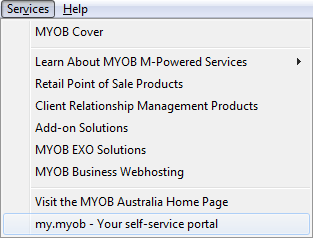
To fully utilise MYOB ODBC Direct, you must first have registered your MYOB accounting software. If you are using MYOB Accounting v14, MYOB Accounting Plus v14 or MYOB Premier v8 or above, you will also need to activate your company files before accessing them using MYOB ODBC Direct.
A read-only site license for MYOB ODBC Direct and 14 days installation support can be purchased in Australia directly from MYOB Sales by calling 1300 555 111. In other regions please contact your local MYOB support team for pricing details. You will need to have your MYOB accounting product serial number close by to complete the ODBC activation process.
You can test MYOB ODBC on the Clearwater sample company file at no charge, so you can verify that the driver suites your needs. The Clearwater file is included in all MYOB business management software Test Drives. Call 1300 555 151 within Australia or 0800 60 69 62 in New Zealand and select the option “to connect an add-on solution to MYOB”. You will be required to quote this Add-on Solution activation number – 5098668 and your MYOB serial number.
Alternatively, if you have an internet connection this can all be done online.
Within MYOB go to Services > my.myob – Your Self Service Portal.
The my.MYOB webpage will open.
At the top of the screen go to Register Product > ODBC Activation.
Enter the Serial Number of your MYOB and the Activation Number (Supplied by Idealpos is 5098668) and press “Submit”.
A confirmation screen will confirm that the ODBC has been activated on your license, along with instructions to enable it.
Open the company file and log in using the Administrator ID and Password. In the case of a multi-user system, you should use the ‘single user’ option. In MYOB go to Setup > Company Information.
Click on the License button.
A new window will open detailing your license.
The license will be updated.
Once it is successful a confirmation window will be displayed.
MYOB provides a small utility to test the ODBC connection. You should do this before configuring Idealpos.
Depending on the version of MYOB you have installed, this can be located in varying locations. Generally there will be a folder created called MYOBODBCAU10 (for ODBC 10) that has the test connection facility within the bin > iwinnt > TestConnection.exe.
A new window will open requiring you to enter the details of your database for testing.
Select “ADO” as the Connection Type. The Driver Name will be displayed as MYOAU1001.
Enter “Administrator” for the Username and Password. > Browse to your Database, AccountRight Executable and Key File locations.
The Key File is provided by Idealpos and is located in the Support folder in the location where Idealpos 9 was installed. The Key File is named 616030381689.key
This section is greyed out as we will not be using this type of connection.
Press the “Test” button to check the connection.
If the connection fails a message will display asking you to check your settings.